Important school correspondence is generally sent via email.
Due to the filtering systems put in place by email and internet providers, important school emails are sometimes blocked or sent to junk or spam folders.
We recommend parents/guardians set up a whitelist or safe sender list of our commonly used school email addresses so that your email filtering system never blocks or sends those emails to junk or spam.
Follow the instructions below to set up a 'whitelist' or 'safe sender' list to ensure you do not miss any further correspondence from Redcliffe State High School.
Below are some important school domains to add:
- redcliffeshs.eq.edu.au (domain)
- eq.edu.au (domain)
- compass.email (domain)
Outlook and Microsoft 365
1. Click Junk on the ribbon and select Junk E-Mail Options.
2. Go to the Safe Senders tab and click Add.
3. In the Add address or domain pop-up window, type [email address or email domain] and click OK.
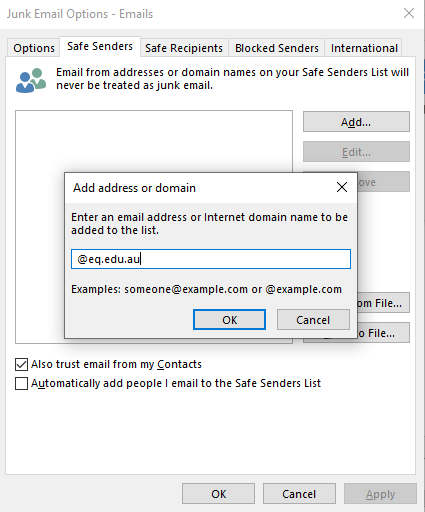
4. Click Apply and then OK to close the options screen.
Hotmail
1. Open the Outlook website from your computer.
2. Click the Settings icon at the top right.

3. Go to Junk email.
4. Under Safe senders and domains, click Add and type [email address or email domain].
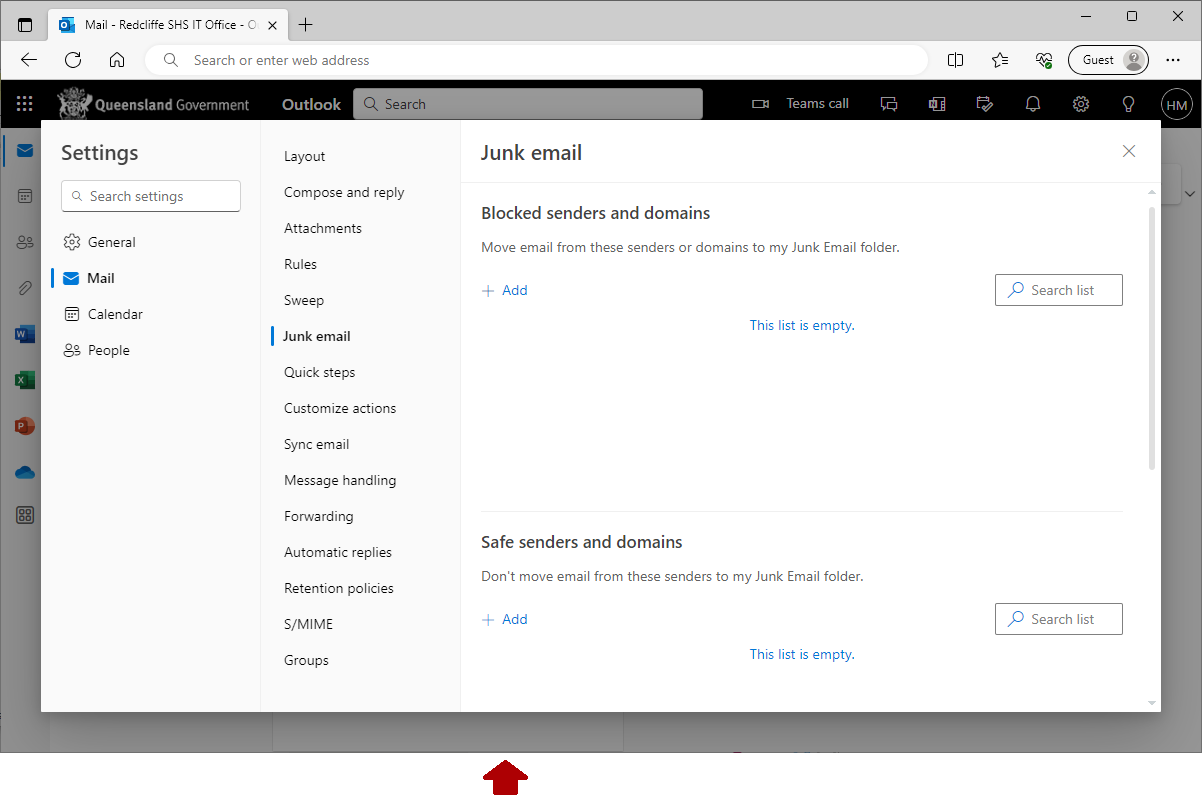
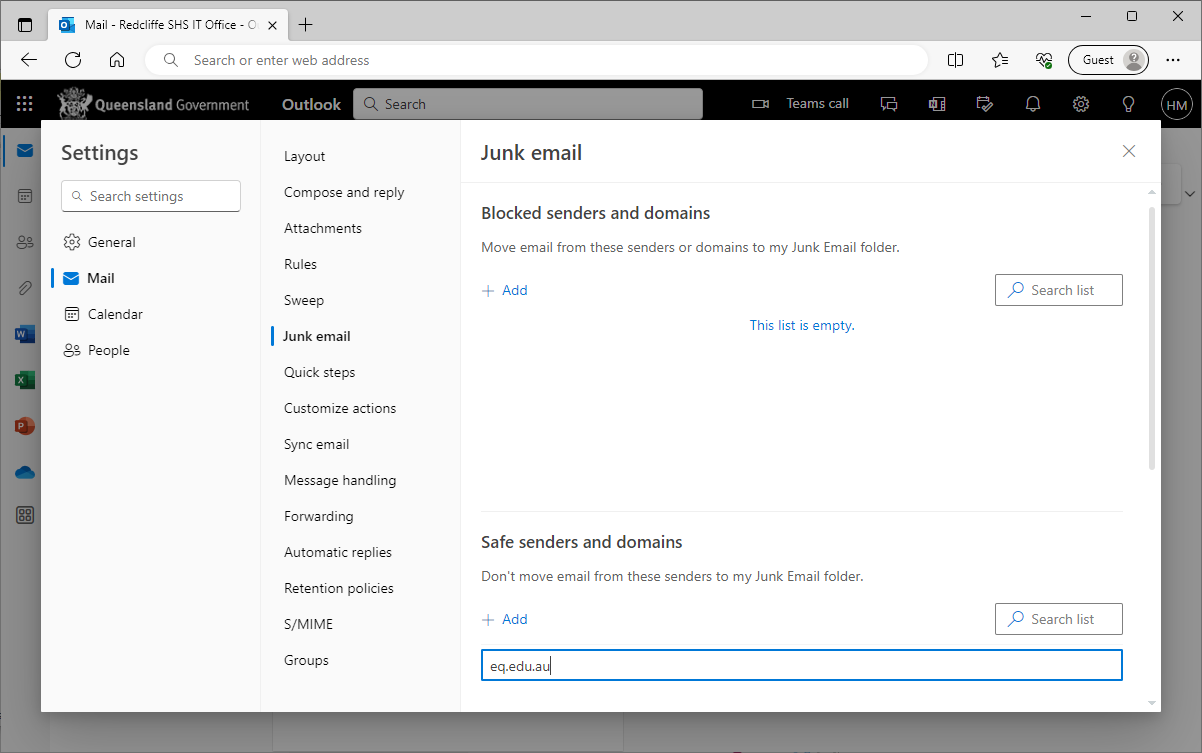
5. Then press the [Enter] key on your keyboard.
6. Select the Save that appears in the bottom right corner.
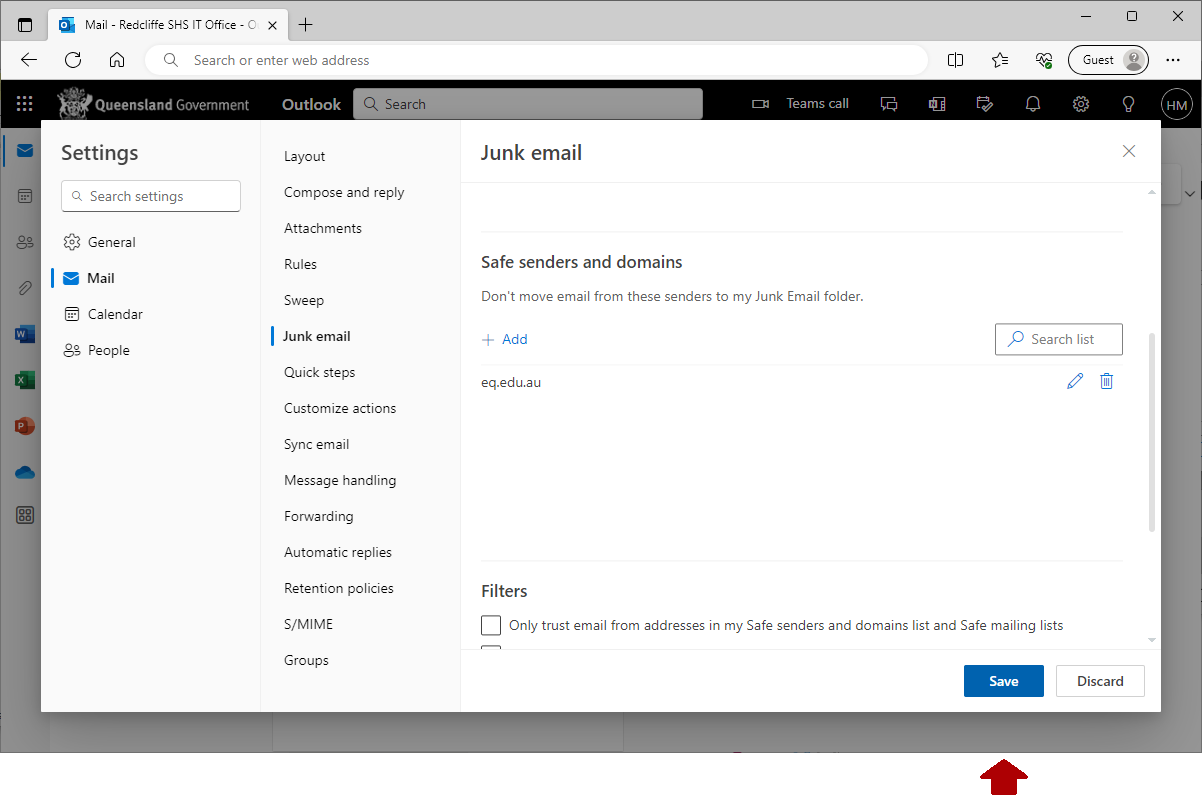
Gmail - web version
1. Open the Gmail website from your computer.
2. Click the show search options icon on the right side of the search bar.
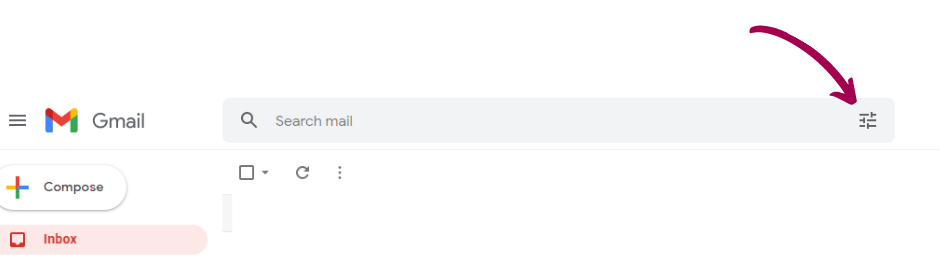
3. Type [email address] in the From section.
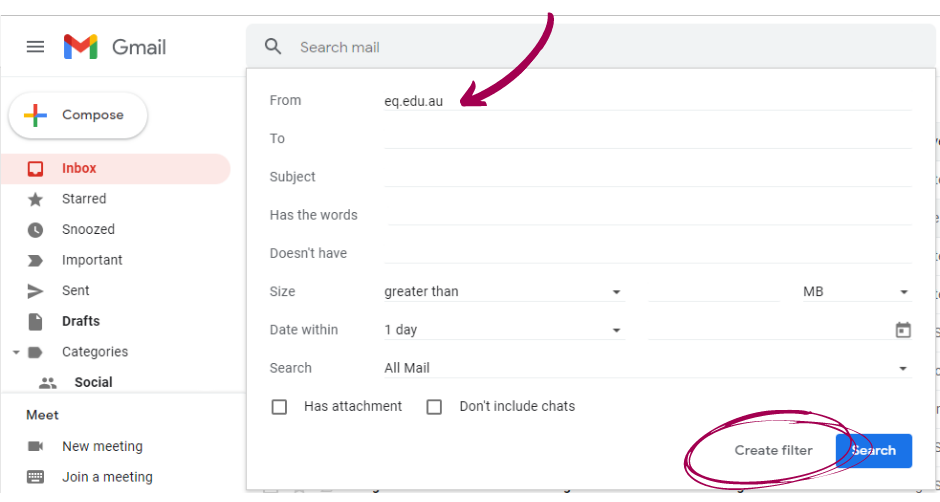
4.
Tick Never send it to Spam and click Create Filter.
© State of Queensland, (Department of Education). This
article (unless indicated otherwise) is licensed under
CC BY 4.0.
Third party material used with permission:
- Screenshots of Microsoft Outlook, Used with permission from Microsoft.